Email API
Translations
This tutorial is also available in the following languages:
Enabling this API
In the SaaS version, you can ask to be granted using the support system.
If you're admin of the instance, you can grant users like this:
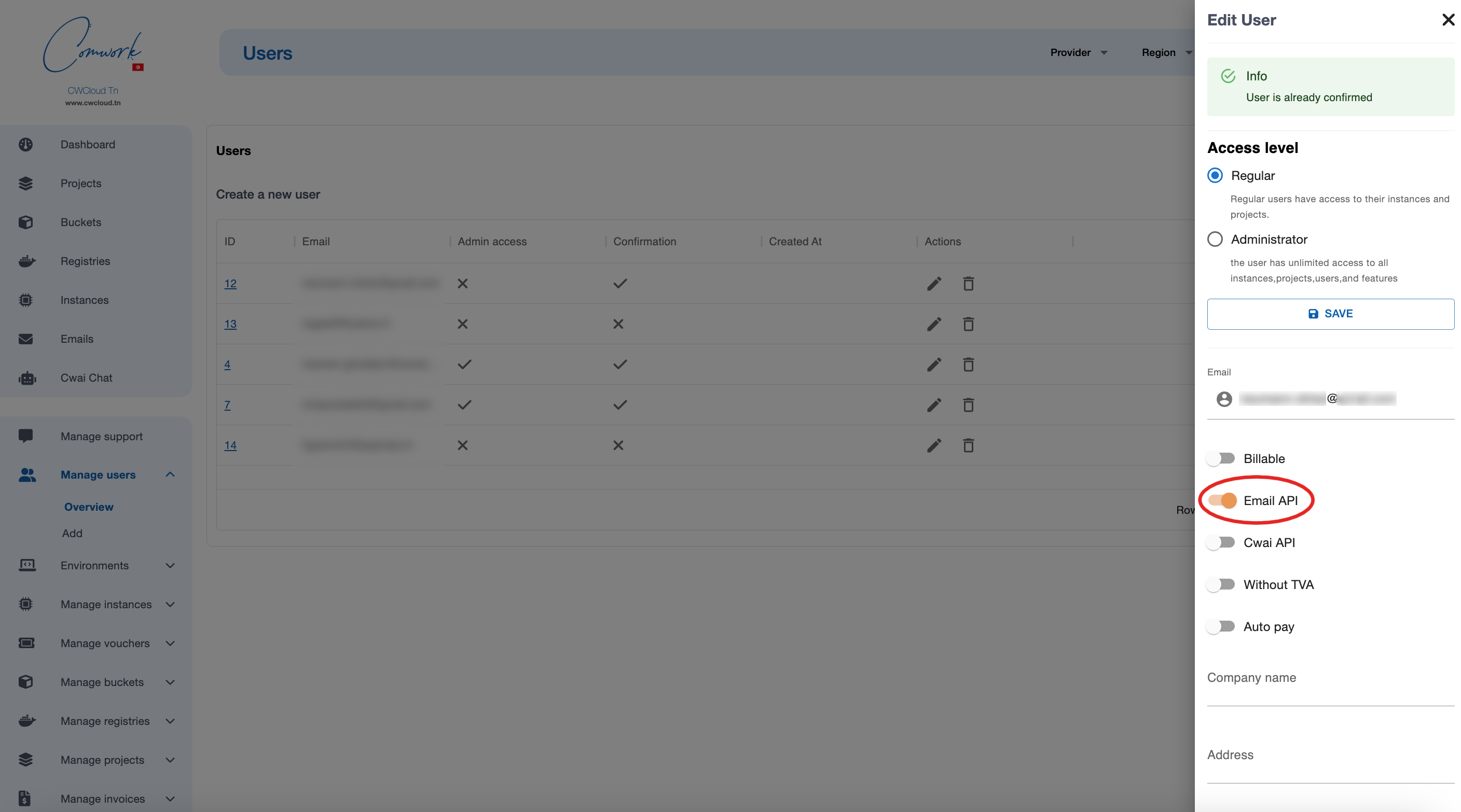
UI form
Once you're enabled, you can try to send emails using this web UI:
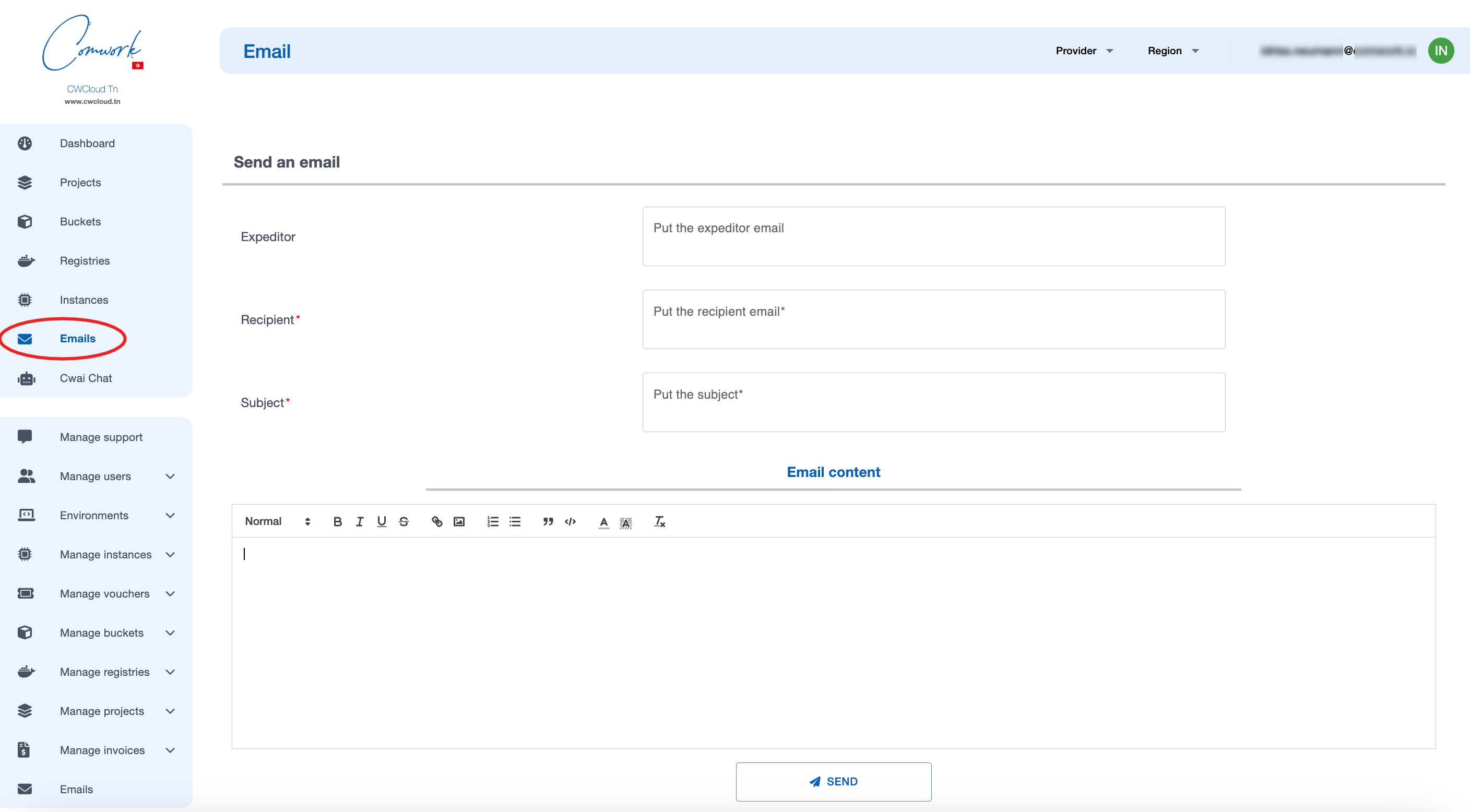
Use the API
You can use this endpoint in your applications in order to send emails:
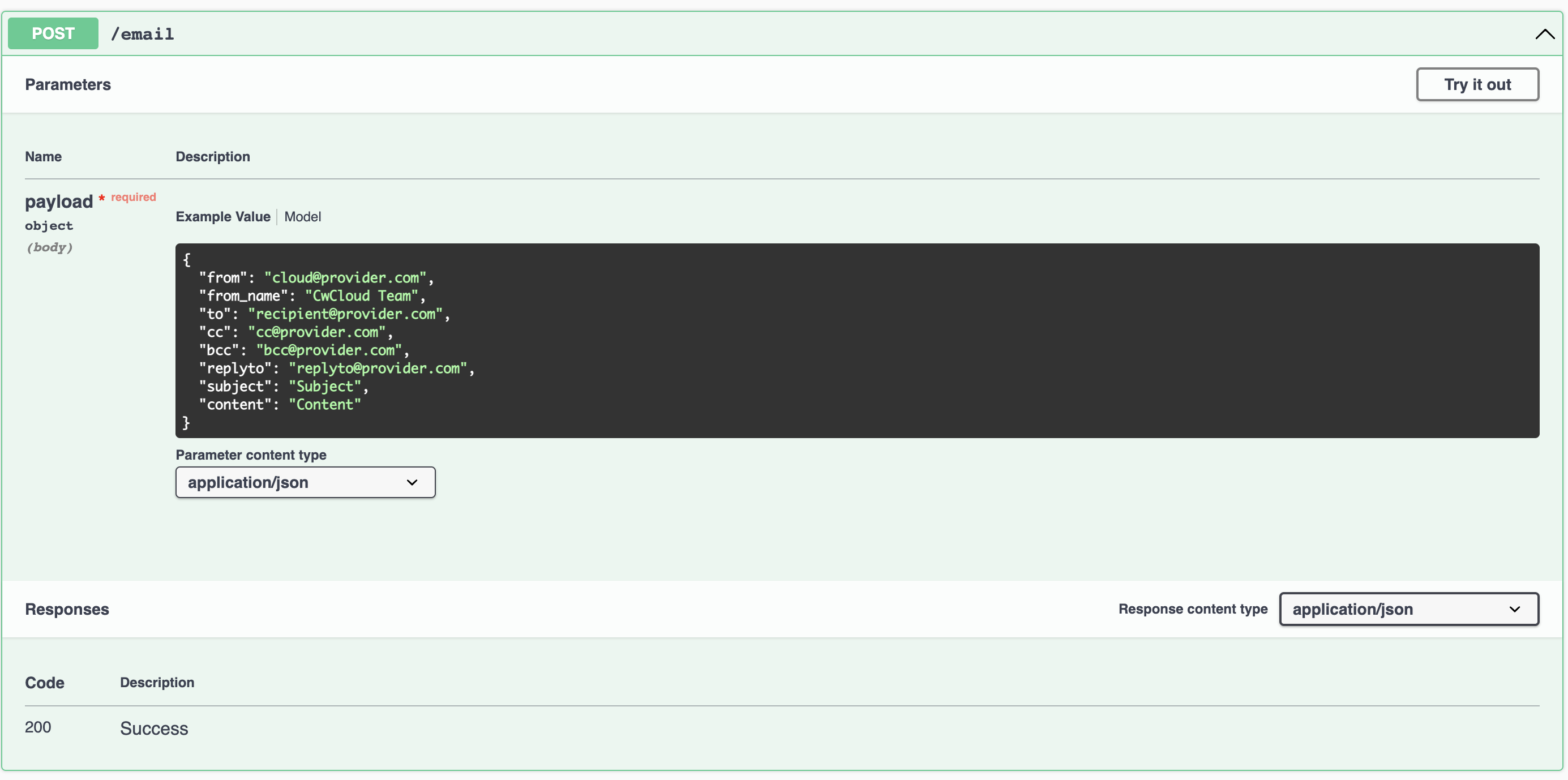
Here's how to use this endpoint using curl:
curl -X 'POST' \
'https://cloud-api.comwork.io/v1/email' \
-H 'accept: application/json' \
-H 'Content-Type: application/json' \
-H 'X-Auth-Token: XXXXXX' \
-d '{
"from": "cloud@provider.com",
"to": "recipient@provider.com",
"bcc": "bcc@provider.com",
"subject": "Subject",
"content": "Content"
}'
Notes:
- If you're on the Tunisian version, replace
cloud-api.comwork.iobyapi.cwcloud.tn - You have to replace the value
XXXXXXwith your own token generated with this procedure
Attachment
It's possible to join a file in the email content with the optional bloc attachment:
curl -X 'POST' \
'https://cloud-api.comwork.io/v1/email' \
-H 'accept: application/json' \
-H 'Content-Type: application/json' \
-H 'X-Auth-Token: XXXXXX' \
-d '{
"from": "cloud@provider.com",
"to": "recipient@provider.com",
"bcc": "bcc@provider.com",
"subject": "Subject",
"content": "Content",
"attachment": {
"mime_type": "application/pdf",
"file_name": "invoice.pdf",
"b64": "base64content"
}
}'
Notes:
- You'll have to encode the file content in base64 before copying it inside the
b64field. On Linux and Mac, you can use the commandbase64 -i invoice.pdfand get the output.
CMS plugins
Wordpress
Installation and configuration
You can use this plugin:
1/ Download the right zip extension file (either the -io if you're using cloud.comwork.io instance of -tn if you're using the cwcloud.tn instance)
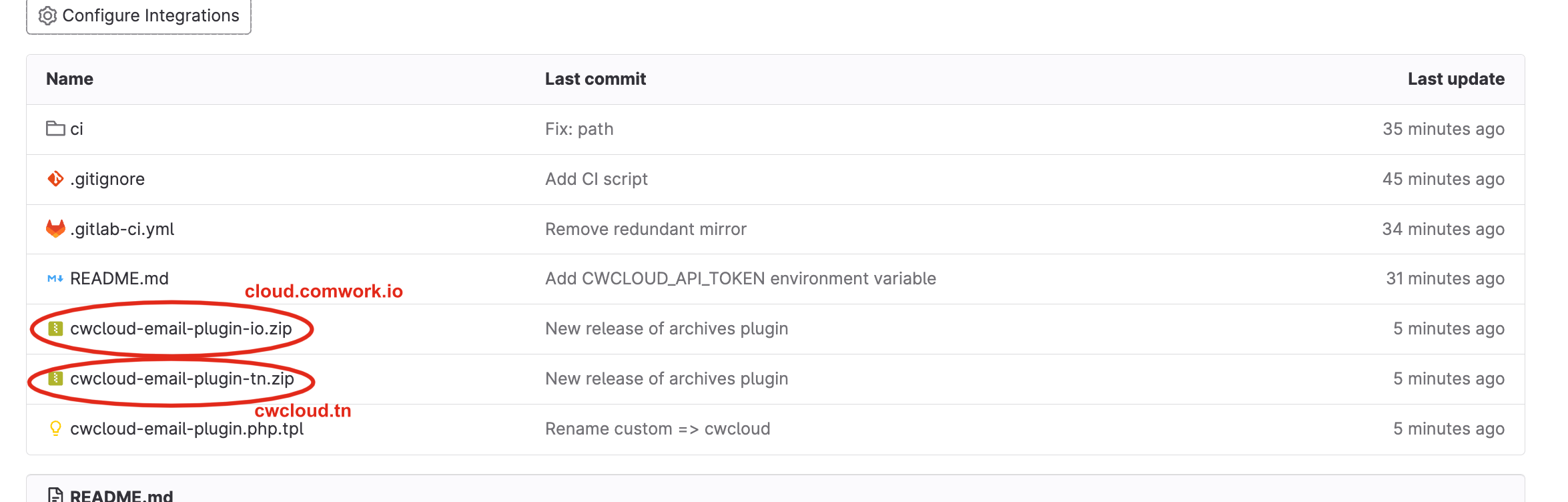
2/ Configure the extension:
Generate API credentials. You can see this tutorial
And copy paste the secret key here:
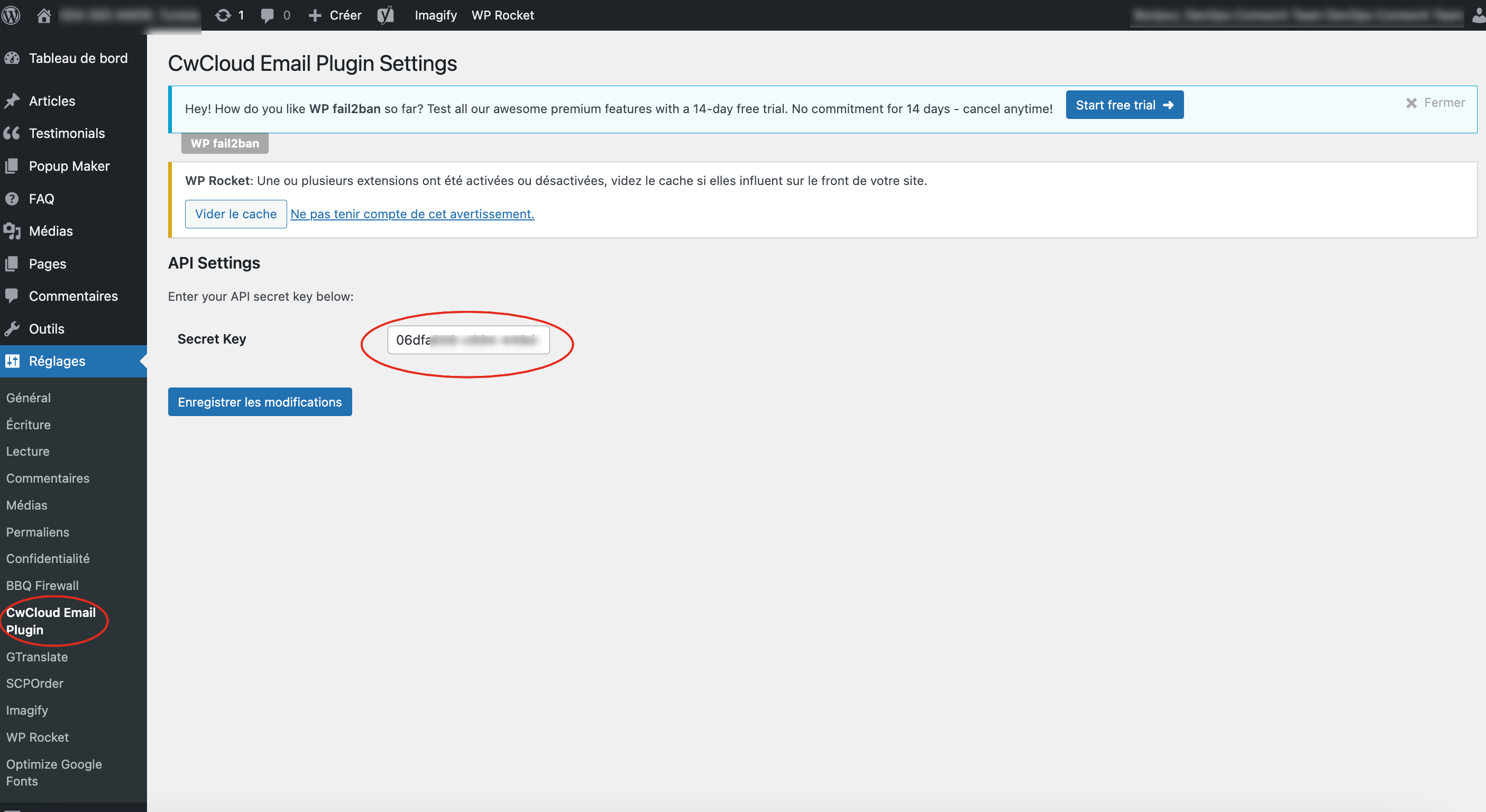
Debugging
Open a bash session on the wordpress container, install vim and open the cwcloud-email-plugin.php file:
docker exec -it wp_app /bin/bash
root@4d9443458fedapt update -y
root@4d9443458fedapt install -y vim
root@4d9443458fedvim wp-content/plugins/cwcloud-email-plugin-tn/cwcloud-email-plugin.php
Add the following line:
// ...
function cwcloud_email_send($phpmailer) {
$api_endpoint = 'https://api.cwcloud.tn/v1/email';
$from_addr = $phpmailer->From;
$to_addr = $phpmailer->AddAddress;
if (!$to_addr && !empty($tmp_to_addr = $phpmailer->getToAddresses()) && !empty($tmp_to_addr[0]) && $tmp_to_addr[0][0]) {
$to_addr = $tmp_to_addr[0][0];
}
if (!$to_addr) {
$to_addr = $from_addr;
}
$bcc_addr = $phpmailer->AddBCC ? $phpmailer->AddBCC : null;
# This one
error_log(sprintf("CWCLOUDEMAIL from = %s, to = %s, bcc = %s", $from_addr, $to_addr, $bcc_addr));
// ...
}
// ...
Then, exit and monitor the container logs and replay the sending mail scenario that doesn't work. It'll indicate if there's some mandatory information's missing or if you're even invoking the wordpress phpmailer.
docker logs wp_app -f 2>&1 | grep CWCLOUDEMAIL
Prestashop
You can use this plugin:
1/ Download the right zip extension file (either the -io if you're using cloud.comwork.io instance of -tn if you're using the cwcloud.tn instance)
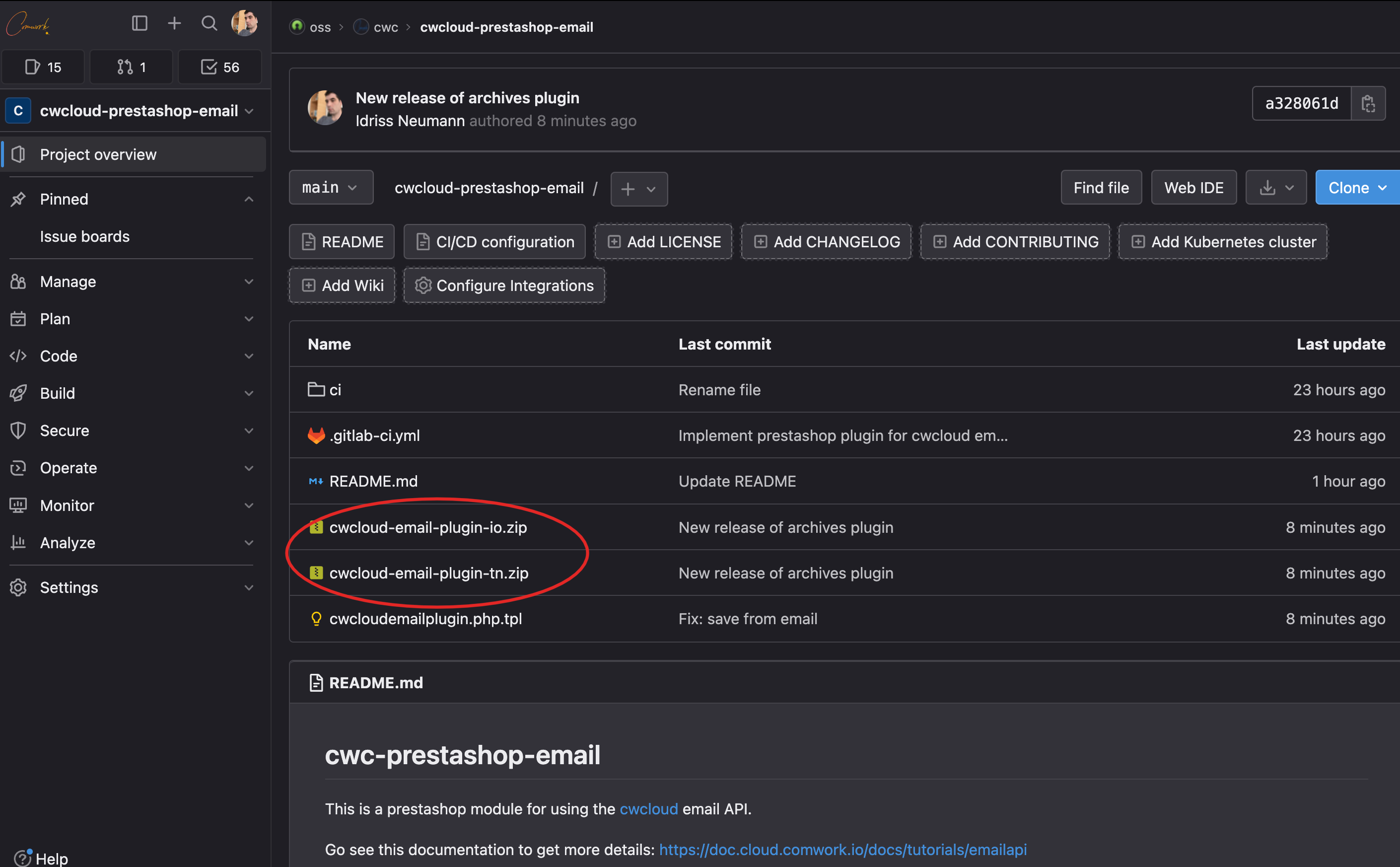
The upload it, you'll be able to see and configure it here:
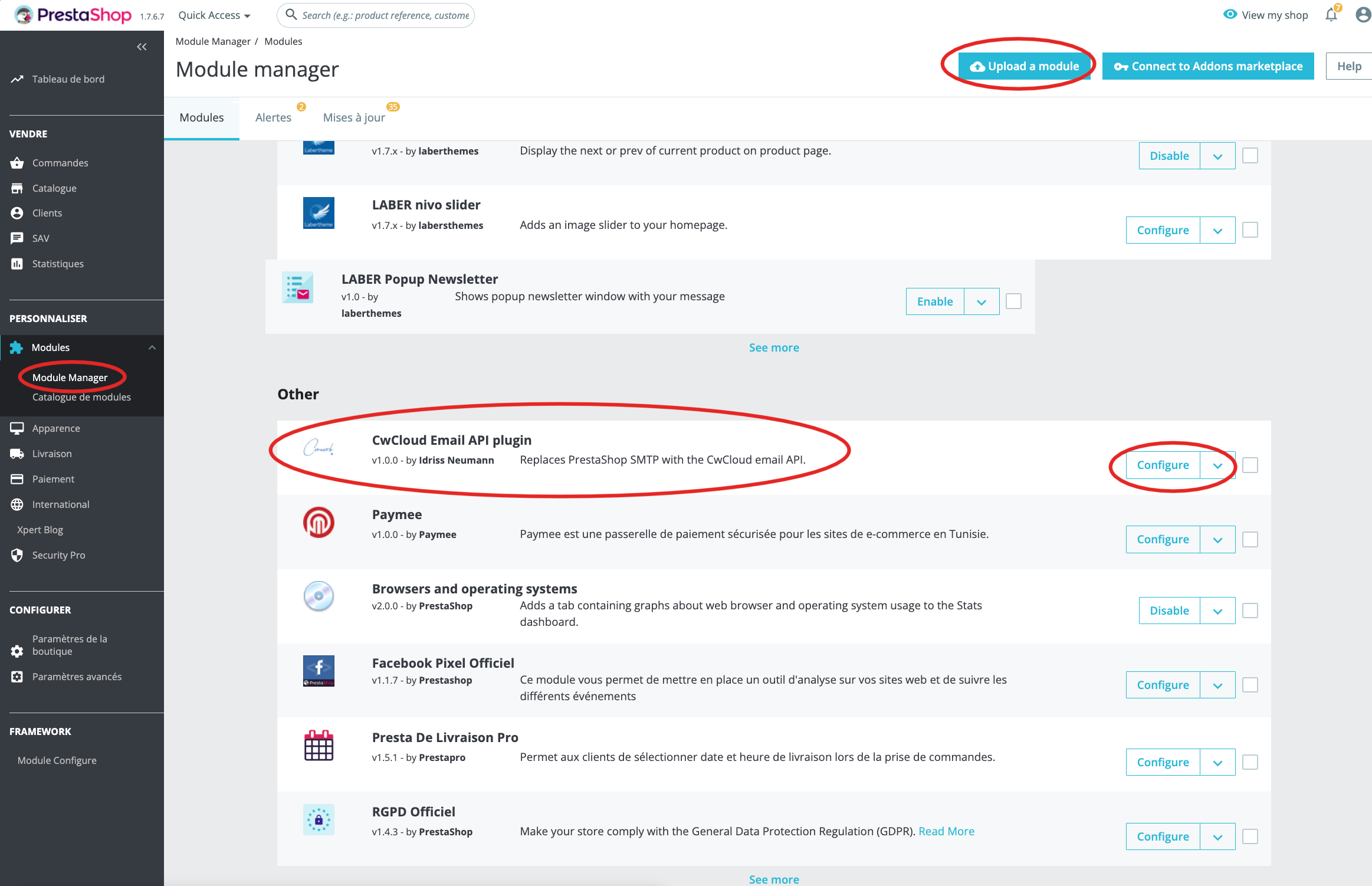
2/ Configure the plugin:
Generate API credentials. You can see this tutorial
And copy paste the secret key here:
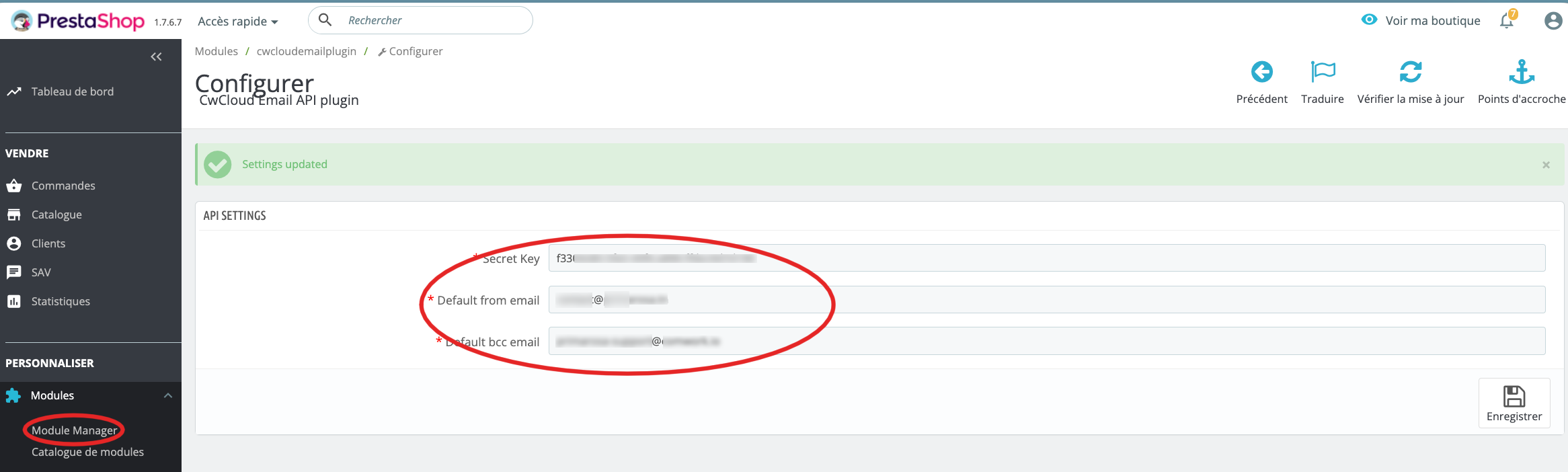
You'll have also to choose a default bcc and from email address.