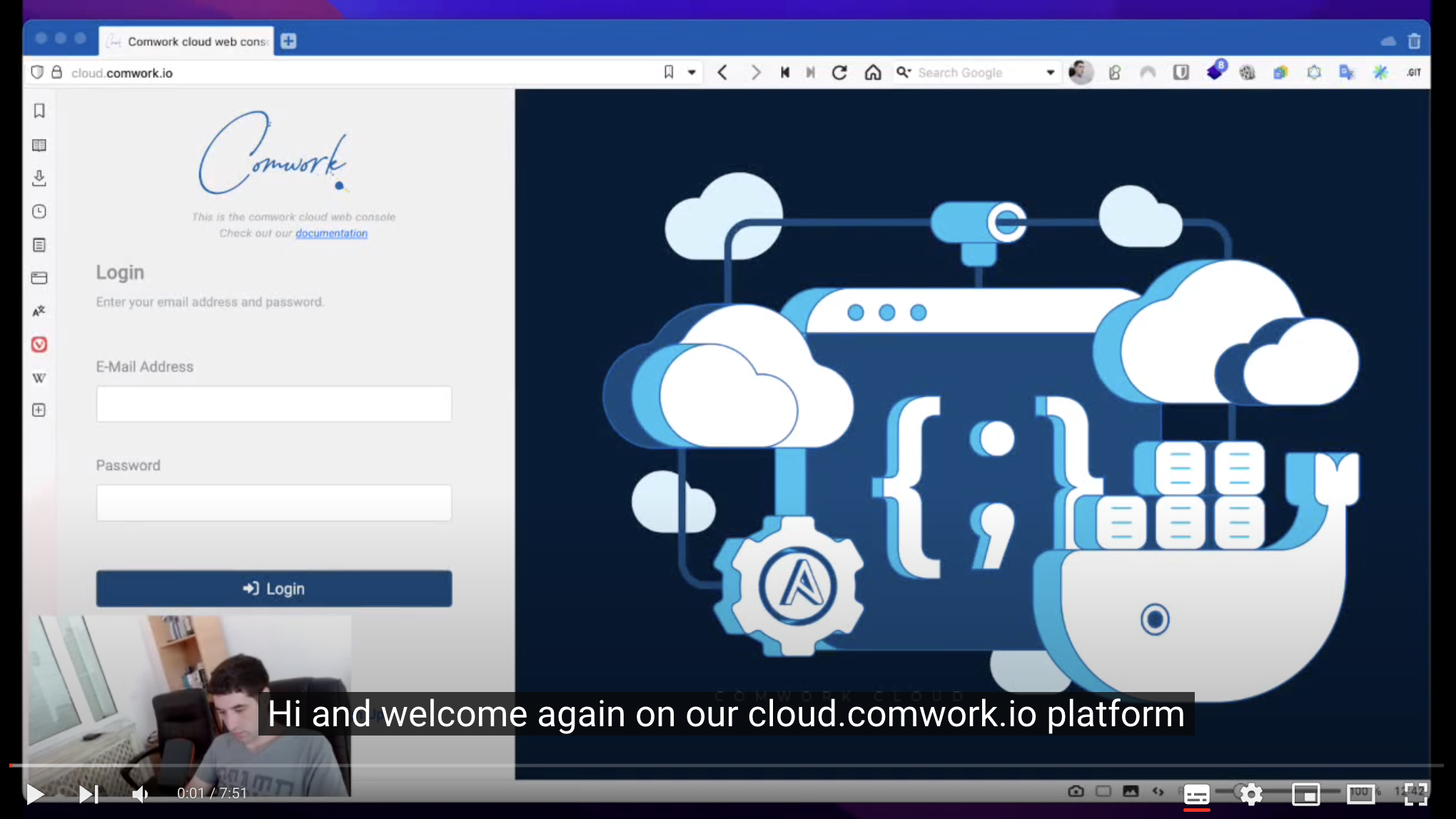Wordpress and matomo
Translations
This tutorial is also available in the following languages:
Video tutorial
Here you'll find a demo on how deploying WPaaS1 and matomo instances and order to analyze SEO insights:
You can activate the subtitles in English or French to get more details on this demo.
Enjoy!
Init your wordpress instance
Once your instance is up, you can click on the open link here:
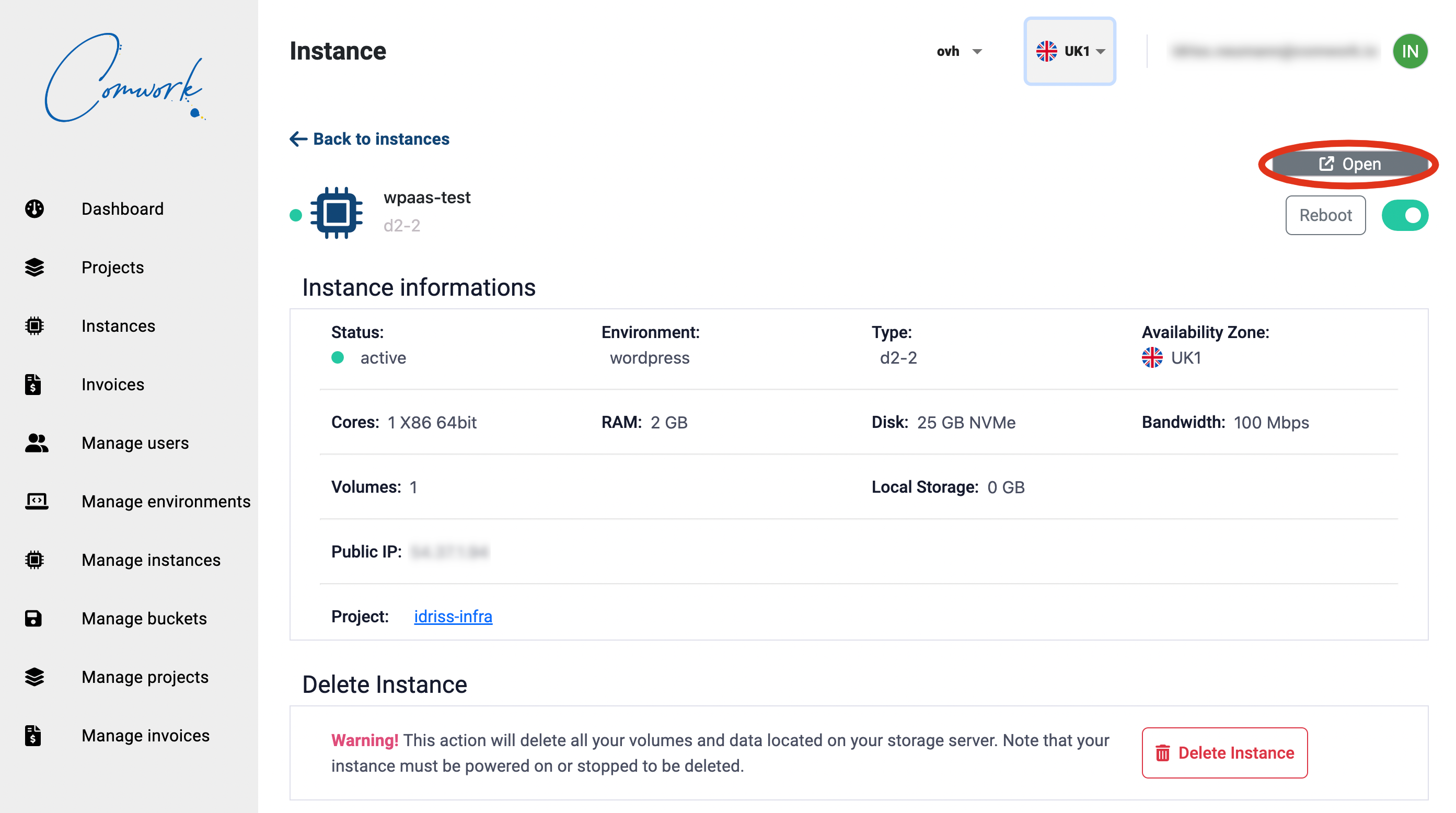
It'll ask for a username and password and it's the following:
- username:
admin - password:
changeit
You can change your password in the env/{env_name}.yml file:
wp_admin_users:
- name: admin
passwd: $apr1$M4x65b92$KsQCdoC.BzdBcuTai2MuG0
For generating a new password to copy in the passwd field:
htpasswd -c .htpasswd.tmp admin
cat .htpasswd.tmp | cut -d ":" -f2 # copy the output as passwd
rm -rf .htpasswd.tmp
Migrate an existing Wordpress to cwcloud WPaaS
On the old instance to move
- Create a bucket on cwcloud and keep the endpoint, region, access key and secret key.
If you're in the SaaS version, ask for object storage access.
You'll find the credentials here:

- Search, install and activate the "All in one migration" plugin:
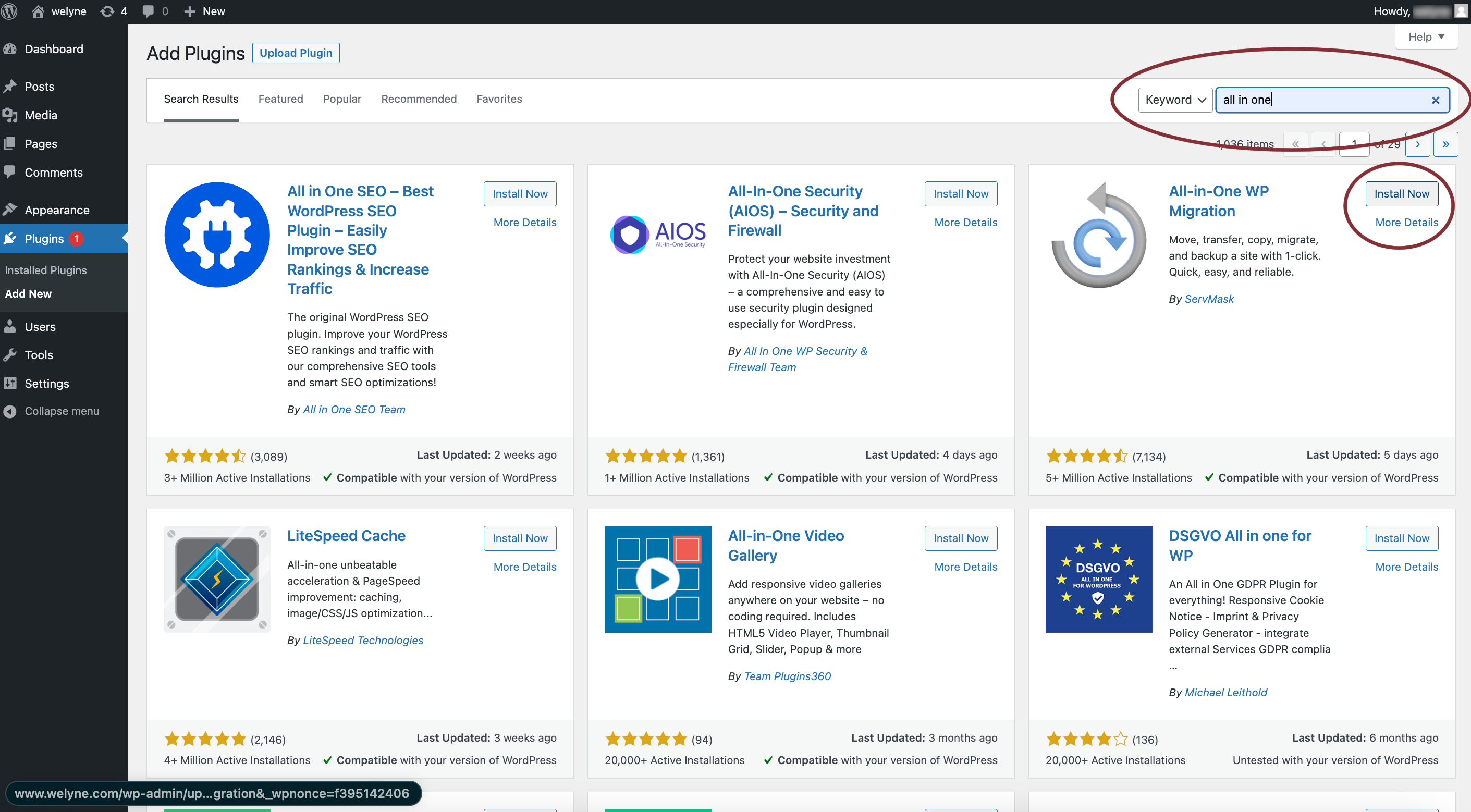
- Upload, install and activate the following extensions:
all-in-one-wp-migration-unlimited-extension.zipall-in-one-wp-migration-s3-client-extension.zip
This way:
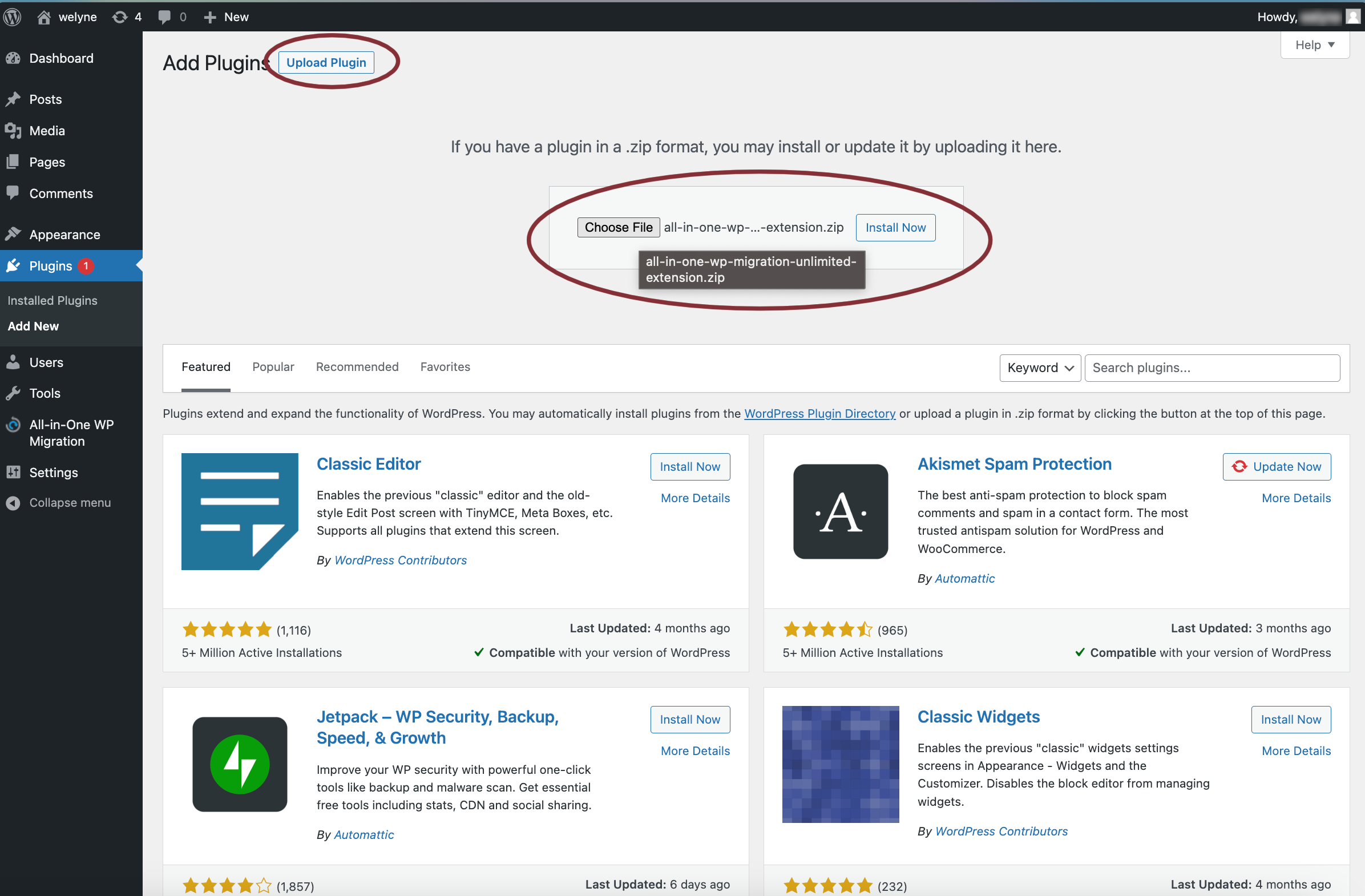
Those two extensions have to be purchased here.
If you're in a development contract with comwork.io, we have the ability to use our own purchased one with our customers.
Upgrade those plugins if necessary:
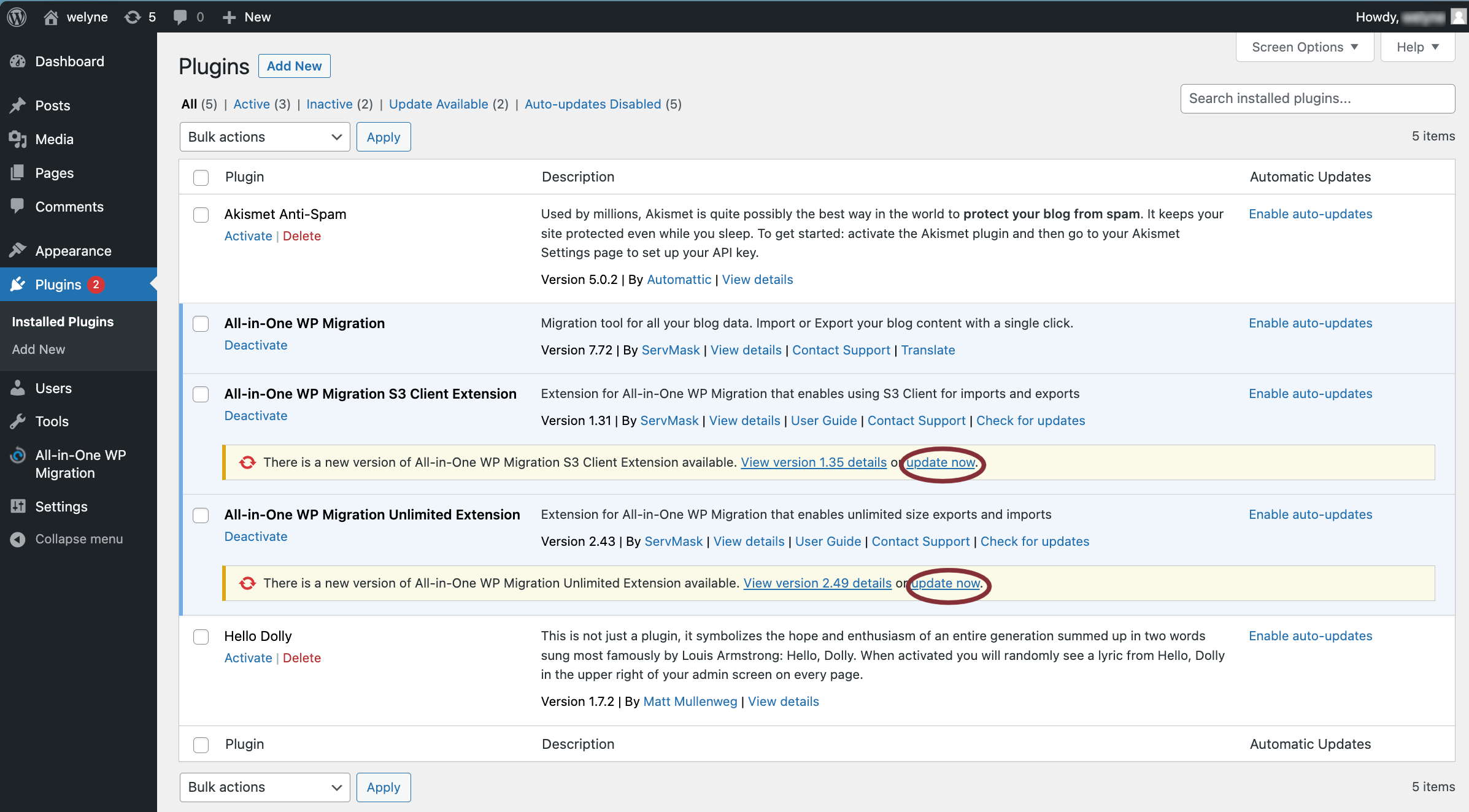
- Setup the S3/object storage bucket we'll use for the dump:
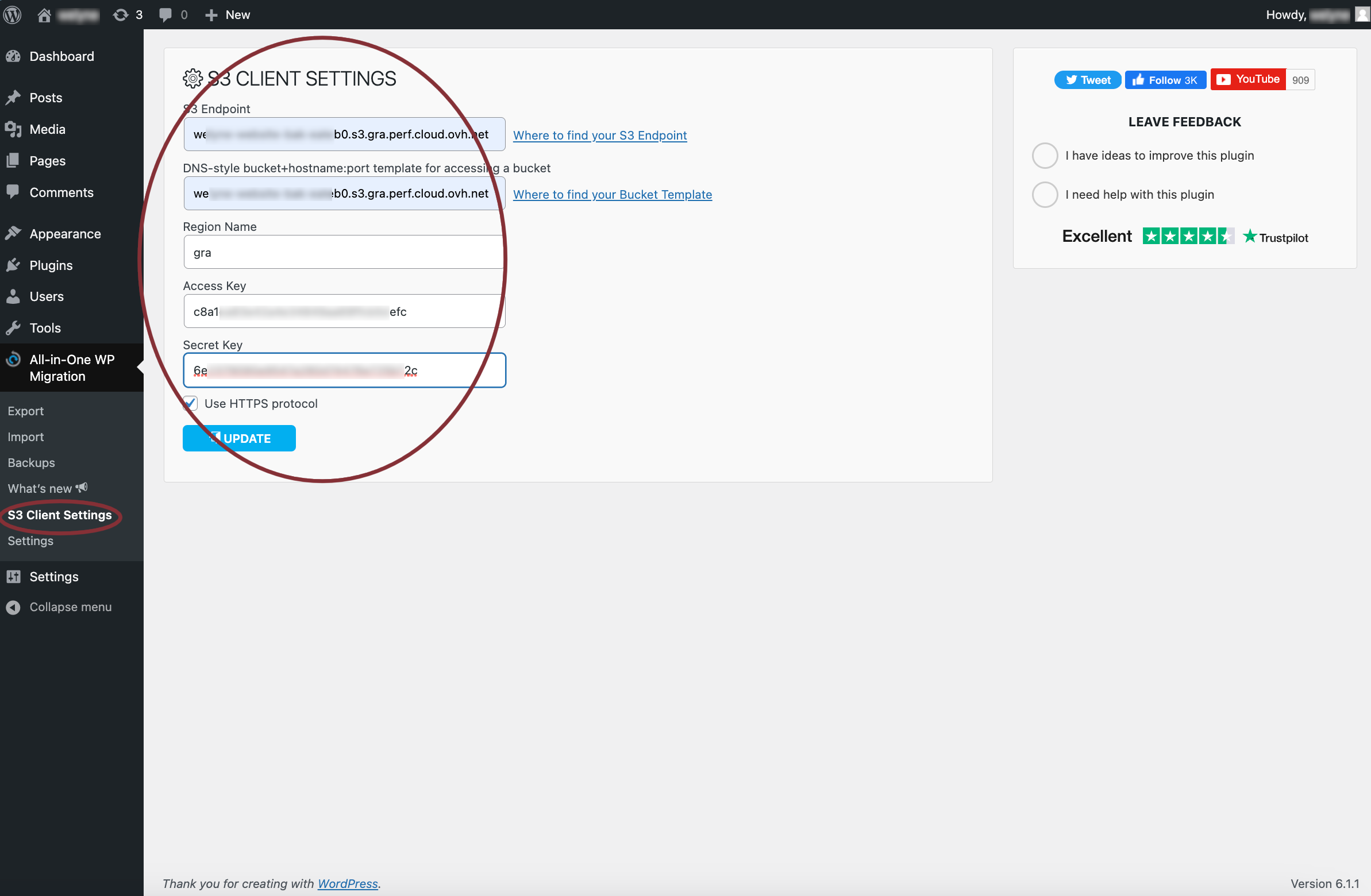
- Run the export:
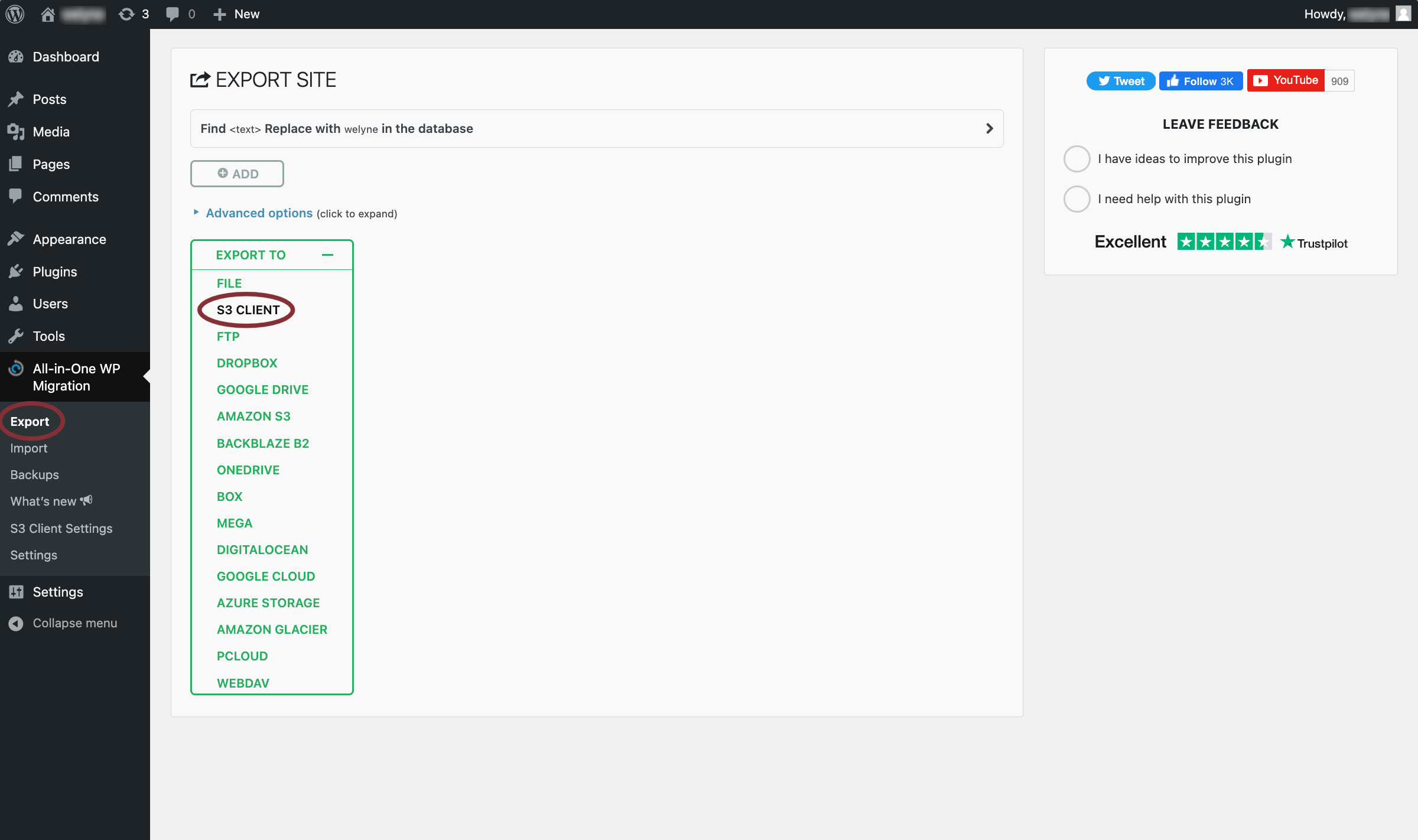
On the new instance
On the new instance you just created:
-
Install the same plugins and extensions
-
Configure the same object/storage bucket
-
Run the import:
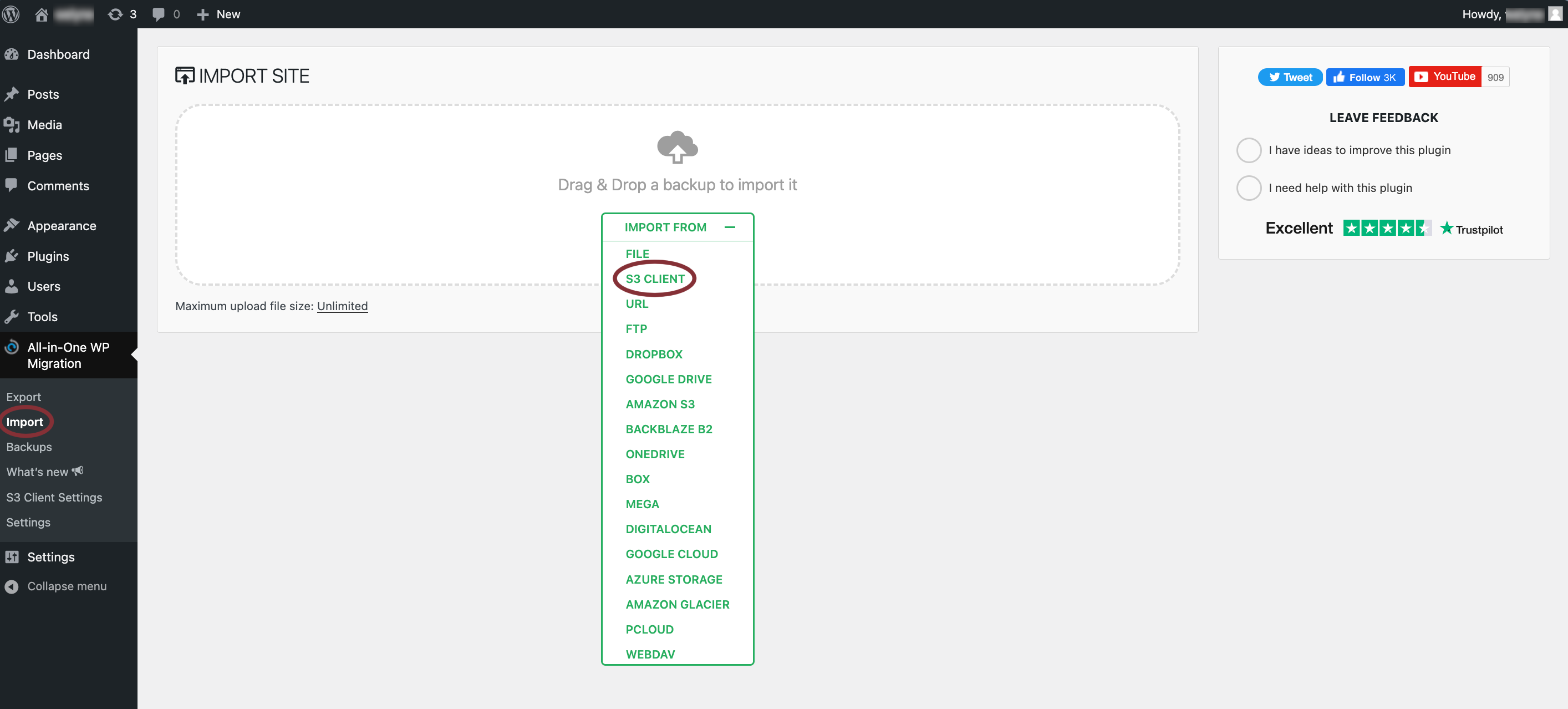
- Choose the most recent backup:
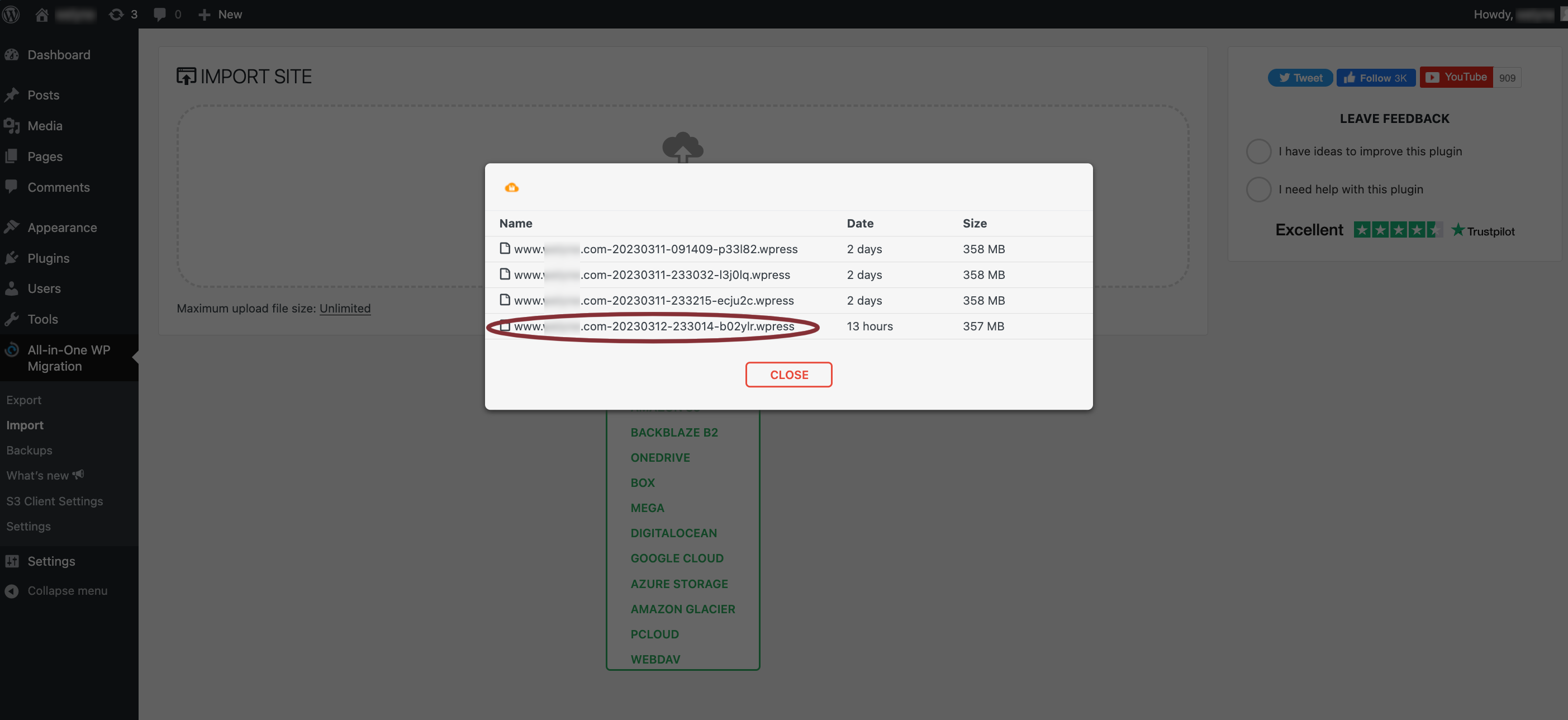
- Configure the daily backup:
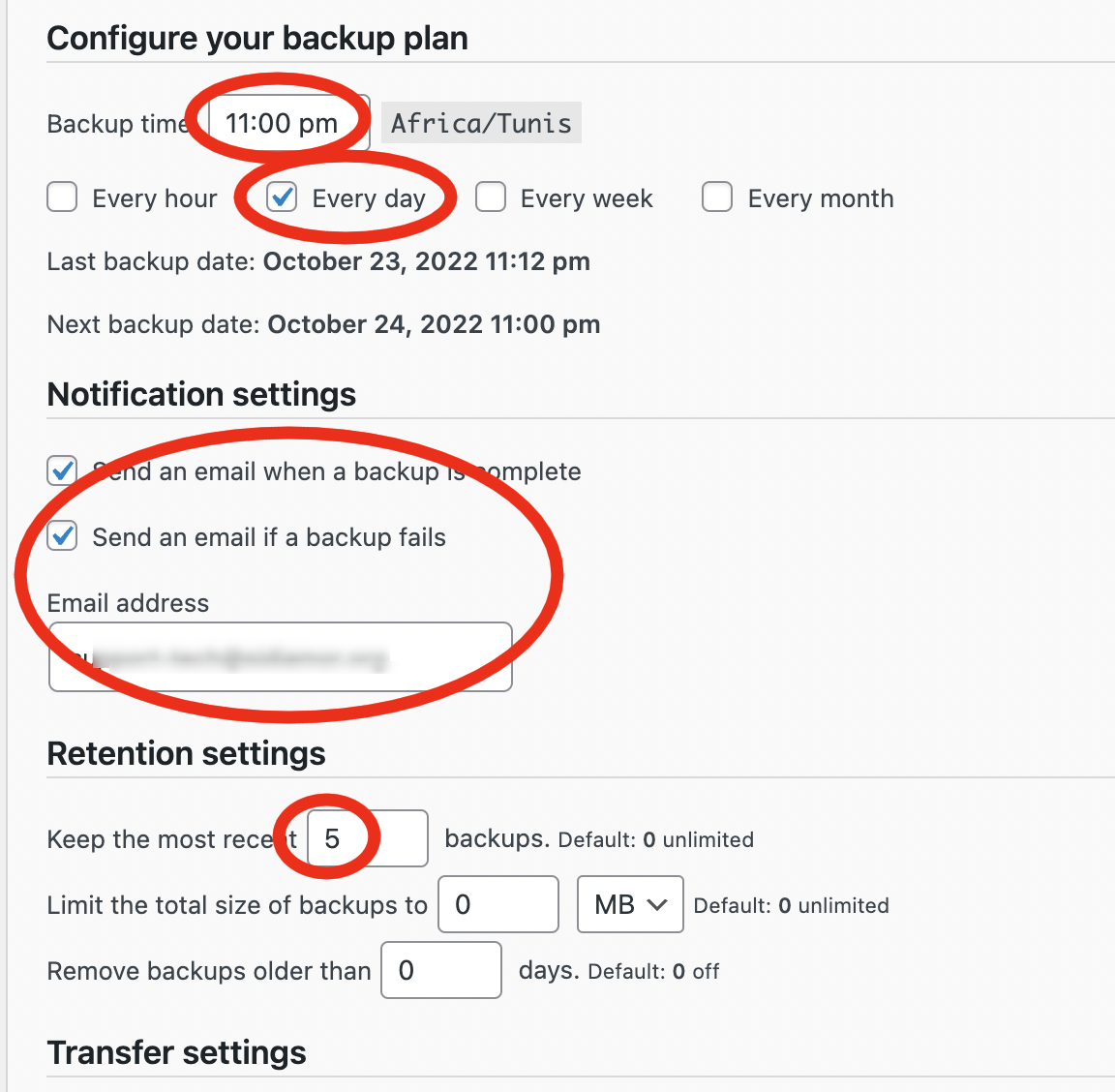
Re-init a corrupted wordpress instance
You have to be sure that there is backups on the object storage.
Then, go on the instance with SSH or portainer and remove the containers and volumes:
docker rm -f wp_app wp_db
docker volume rm root_db_data root_wordpress_data
Then, redeploy with the gitlab-ci pipeline which will run the ansible playbook.
Then, restore the most recent backup using the previous procedure.
Use the comwork cloud Email API
You can see this tutorial.
Footnotes
-
wordpress as a service ↩